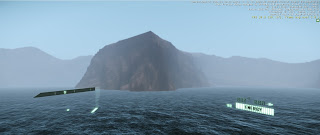Monday, August 26, 2013
Tuesday, August 20, 2013
Monday, August 19, 2013
Week 3 Reflection
The use of picturesque landscapes is starting to give an idea to how in cryengine we are to create our final submission, use of framing subject matter and perspective can often change how its been perceived and I think that this is going to be incorporated and referenced in our assignment
Week 2 Reflectoin
The use and explanation of the landscape with a showing of the differences between the real and representational as with cryengine the limitations. The showing of artists showing different types of recreation from Jonthan Schipper with his artwork and mechanical use to show the act and effect of something that required little thought at the time but in order to purposely recreate meant a lot of time and effort was needed.
Monday, August 12, 2013
4 Picturesque to Cryengine Images
Humphery Repton
Cryengine
JMW Turner Cryengine
Slave Ship
William Gilpin Cryengine
Capability Brown Cryengine
Customising the Editor Tips
- Drag and drop a window on another window to reduce clutter on screen, this will then add a tab in the window
- Dragging and dropping the viewport will attach it to different sides of the window or as a free moving window
- Tools tab > customize keyboard gives you customizing options for the editor and adding tool bars
- Tools tab > customize keyboard hot keys can give shortcuts for the editors for saving time in the editor
- Right click on the tool bar area and select edit tool bars to edit the toolbars
Week 1 Review
The introduction of the idea of lonely island makes it easy to present an interesting and mysterious atmosphere for our works but with the addition of adding our own unique calling number it'll present some interesting points
Usre interface panels
- Select object menu for looking at level objects or filter searches CTRL+T
- Copy paste objects, CTRL+C and CTRL+V
- Helper for identifying objects and showing selected objects SHIFT+SPACE
- CTRL+G enter game mode
- Export to engine CTRL+E
Viewports
- Flying around the game world is done by pressing F3 and back to walking when pressed again
- Middle mouse button allows for panning around in the world
- Using the mouse wheel back and forward to move around the world without a using the keyboard
Monday, August 5, 2013
Landscape Images Tutorial
African Grasslands
Bright harsh sunlight, light vegetation mostly grass and some scrubs. Mostly flat terrain excpet for the large mountain in the background (Mt. Killamanjaro)
Mediterrainian Coast
Bright sunlight, large variance of vegetation from thick forest to light scrubs, mountainous terrain along the sea
Alice Springs (Australia
Country of Origin)
Country of Origin)
Small scrubs and and sparse trees, desert with relativly flat and rolling dirt hills, Very harsh sunlight
New Zealand
Mountainous terrain with rivers and rocky beds, grasslands and snowy mountains, diluted sunglight with no trees, low scrubs
Pompeii
Highly mountainous area, volcano nearby, grasslands and moderate variance of vegetation mostly taken over by town hugging the coast and the ruins further in the landscape.
Saturday, August 3, 2013
Overview of Cryengine Interface
Tips/ Tricks for the UI:
- Right click viewport menu can change the view type or using the Display Tab to show different renders
- Resolution can be changed by adjusting the viewport size or setting a fixed ratio in the Display tab, good for filming work such as in 1280x800 pixels
- Objects can be isolated in the search bar by name and this eliminates entities that you don't want to work on
- The camera speed can be adjusted below the viewport with three set options or set a custom parameter
- On the view tab, the console variables is opened by double clicking the console bar or the 3 dotted button
- The rollup bar contains most of the tools and entities to affect and create in the world
- Solids and modeling pieces made in Cryengine can be exported as objects and adjusted in other programs for the final editing.
- View > Open viewpane shows options such as the material editor and other entity manipulation
- Next to the cursor button is a drop down bar in which it selects types of entities in cryengine when altering and editing the map.
Friday, August 2, 2013
Folder Structure
5 tips on folder structure:
- The main folder is either 32/64 bit depending on your computer software and hardware
- The directory folder, ie Engine folder contains the rendering, shaders and materials of the maps
- In Game folder the .pak files contain information about the entire games, each object, sound and materials used in the engine.
- The tools folder allows for the use of exported materials and assests to be imported into the game engine itself
- All of these files in the folders require other software to access and use such as the pak files as they are compressed files/folders that the engine interprets in order to generate a map.
Subscribe to:
Posts (Atom)